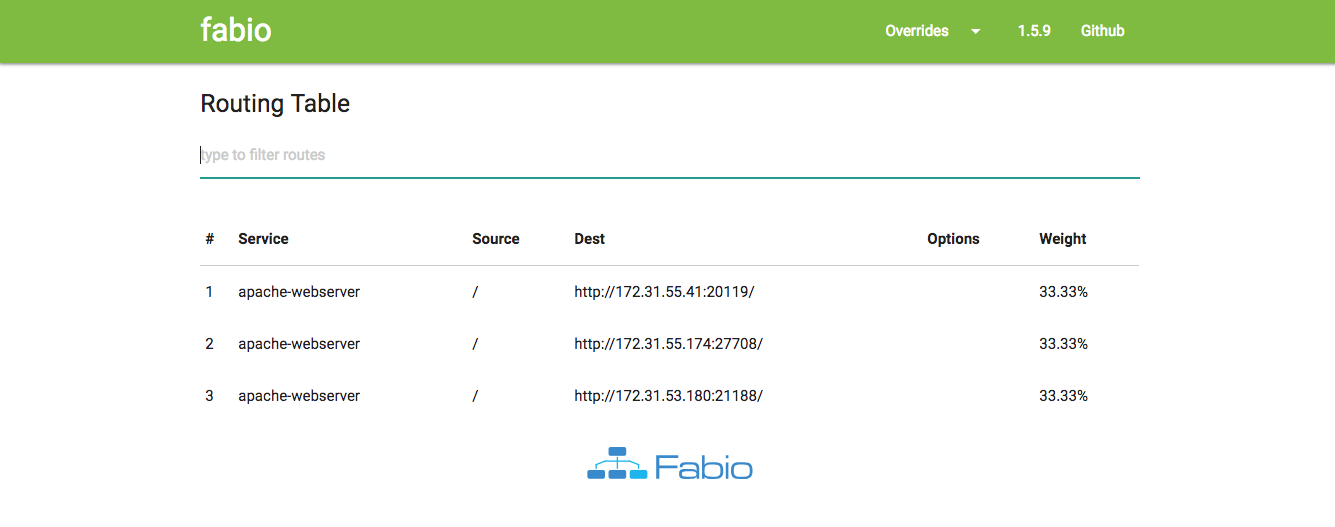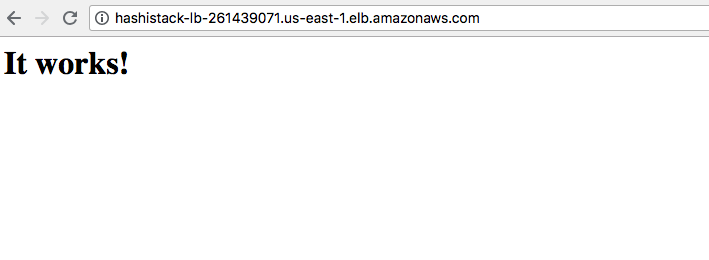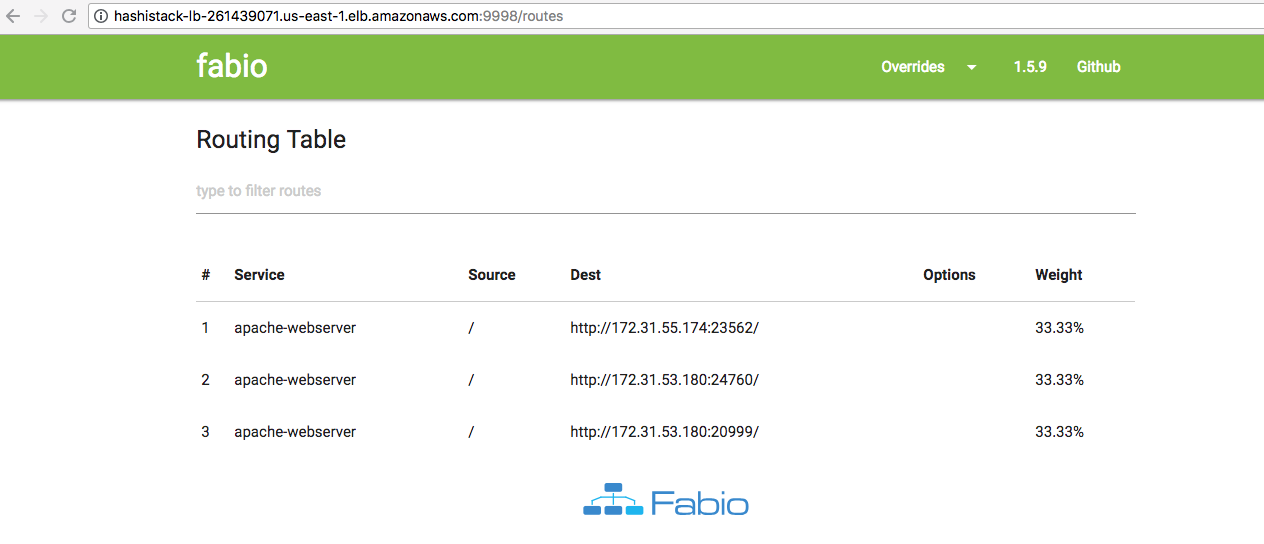Nomad
Set up load balancing with Fabio
Fabio integrates natively with Consul and provides an optional Web UI to visualize routing. Fabio's primary use case is distributing incoming HTTP(S) and TCP requests from the Internet to front-end services that can handle these requests. This tutorial shows you one such example using the Apache web server.
Problem
A Nomad operator wants to make an Apache web server highly available behind an endpoint and distribute incoming traffic evenly. The Nomad configurations should be dynamic and self-healing in cases of application or node failure.
Solution
Deploy fabio as a system job type so that it can route incoming traffic evenly to the Apache web server group regardless of which client nodes Apache is running on. Place all client nodes behind an AWS load balancer to provide the end user with a single endpoint for access.
Prerequisites
To perform the tasks described in this tutorial, you need to have a Nomad environment with Consul installed. You can use this Terraform environment to provision a sandbox environment. This tutorial uses a cluster with one server node and three client nodes for simplicity.
Reference material
Note
This tutorial is for demo purposes and only uses a single server node. Please consult the reference architecture for production configuration.
Create and run a Fabio job
Create a job for Fabio and name it fabio.nomad.hcl
job "fabio" {
datacenters = ["dc1"]
type = "system"
group "fabio" {
network {
port "lb" {
static = 9999
}
port "ui" {
static = 9998
}
}
task "fabio" {
driver = "docker"
config {
image = "fabiolb/fabio"
network_mode = "host"
ports = ["lb","ui"]
}
resources {
cpu = 200
memory = 128
}
}
}
}
Setting type to system ensures that Fabio is run on all clients. Note that
the network_mode option is set to host so that Fabio can communicate with
Consul on the client nodes.
You can now register your Fabio job:
$ nomad job run fabio.nomad.hcl
==> Monitoring evaluation "fba4f04a"
Evaluation triggered by job "fabio"
Allocation "6e6367d4" created: node "f3739267", group "fabio"
Allocation "d17573b4" created: node "28d7f859", group "fabio"
Allocation "f3ad9b16" created: node "510898b6", group "fabio"
Evaluation status changed: "pending" -> "complete"
==> Evaluation "fba4f04a" finished with status "complete"
At this point, you should be able to visit any one of your client nodes at port
9998 and see the web interface for Fabio. The routing table should be empty
since you have not yet deployed anything that Fabio can route to. Accordingly,
if you visit any of the client nodes at port 9999 at this point, you get a
404 HTTP response. This is to be expected because there are no routes built
yet.
Create and run an Apache web server job
Create a job for Apache and name it webserver.nomad.hcl
job "webserver" {
datacenters = ["dc1"]
type = "service"
group "webserver" {
count = 3
network {
port "http" {
to = 80
}
}
service {
name = "apache-webserver"
tags = ["urlprefix-/"]
port = "http"
check {
name = "alive"
type = "http"
path = "/"
interval = "10s"
timeout = "2s"
}
}
restart {
attempts = 2
interval = "30m"
delay = "15s"
mode = "fail"
}
task "apache" {
driver = "docker"
config {
image = "httpd:latest"
ports = ["http"]
}
}
}
}
Notice the tag in the service stanza begins with urlprefix-. Fabio looks for
services with that special tag and builds routes for them. In this case, the job
registers the path '/' with Fabio. This routes incoming traffic to '/' to the
default page for the Apache web server.
You can now register your job for Apache:
$ nomad job run webserver.nomad.hcl
==> Monitoring evaluation "c7bcaf40"
Evaluation triggered by job "webserver"
Evaluation within deployment: "e3603b50"
Allocation "20951ad4" created: node "510898b6", group "webserver"
Allocation "43807686" created: node "28d7f859", group "webserver"
Allocation "7b60eb24" created: node "f3739267", group "webserver"
Evaluation status changed: "pending" -> "complete"
==> Evaluation "c7bcaf40" finished with status "complete"
You have now deployed and registered your web servers with Fabio. At this point,
you should be able to visit any of the Nomad clients at port 9999 and see the
default web page for Apache web server. If you visit Fabio's web interface by
going to any of the client nodes at port 9998, you can observe that the routing
table has been populated as shown below. The destination IP addresses are unique
to your infrastructure, so they are likely different than the image.
Feel free to reduce the count in webserver.nomad.hcl for testing purposes.
Observe that you are still routed to the Apache home page by accessing any
client node on port 9999. Accordingly, the routing table in the web interface
on port 9999 reflects the changes in the count of web server instances.
Place Nomad client nodes behind AWS load balancer
At this point, you are ready to place your Nomad client nodes behind an AWS load balancer. Your Nomad client nodes may change over time, and it is important to provide your end users with a single endpoint to access your services. This tutorial refers to the Classic Load Balancer.
The AWS documentation provides instruction on how to create a load balancer. The basic steps involve creating a load balancer, registering instances behind the load balancer (in this case, these should be the Nomad client nodes), creating listeners, and configuring health checks.
Once you are done with this, you should be able to hit the DNS name of your load
balancer at port 80 (or whichever port you configured in your listener) and see
the home page of Apache web server. If you configured your listener to also
forward traffic to the web interface at port 9998, you should be able to
access that as well.